A Easy Windows Folder Lock – Using Command Prompt

Here is a cool trick which can lock your folders in your windows computer using command prompt in seconds and no one can access those folders except you.
Why you need to lock your folder?
Many of you use a computer which is not you personal computer and your family mates too use that Computer so you always need a privacy to lock down your personal data in it and just feel safe. This trick can help you out with your personal data
Easy Steps-
- Go to Run (press window-key + R).
- Then type [CMD] to open Command Prompt.
- You will see a Black colored screen.
- Type this command there (cacls foldername /e /p everyone:n)
- Example if you want to lock a folder in your D: Drive then first type [D:] in Command Prompt and then type the above command.
- For example my folder name Techtich is located in (D:) Drive then I will type the following command in command Prompt:
- D:
- Cacls Techtich /e /p everyone:n
- This will lock the specific folder and it will hide its size and every detail in it.
To Unlock the folder repeat
the same steps with (everyone:f) at last, just change n to f and your folder is
unlocked.
Example – Cacls Techtich /e /p
everyone:f
So this
tricky command can help you to Lock a personal Data in seconds

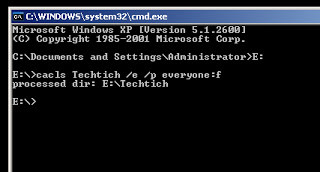









0 comments:
Post a Comment